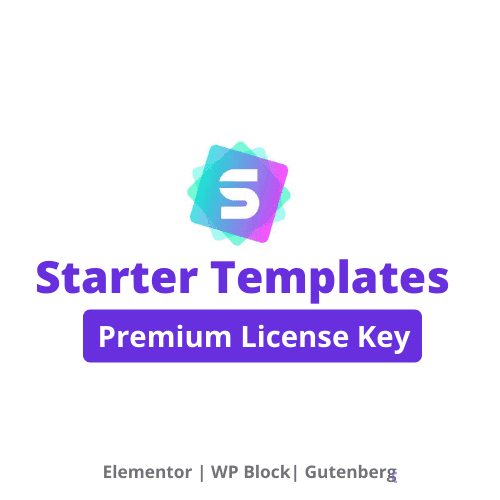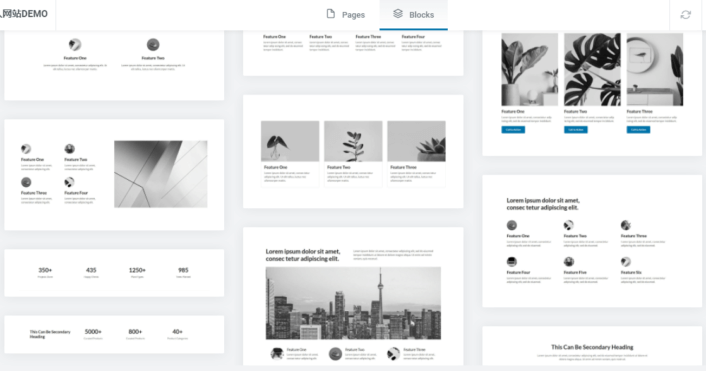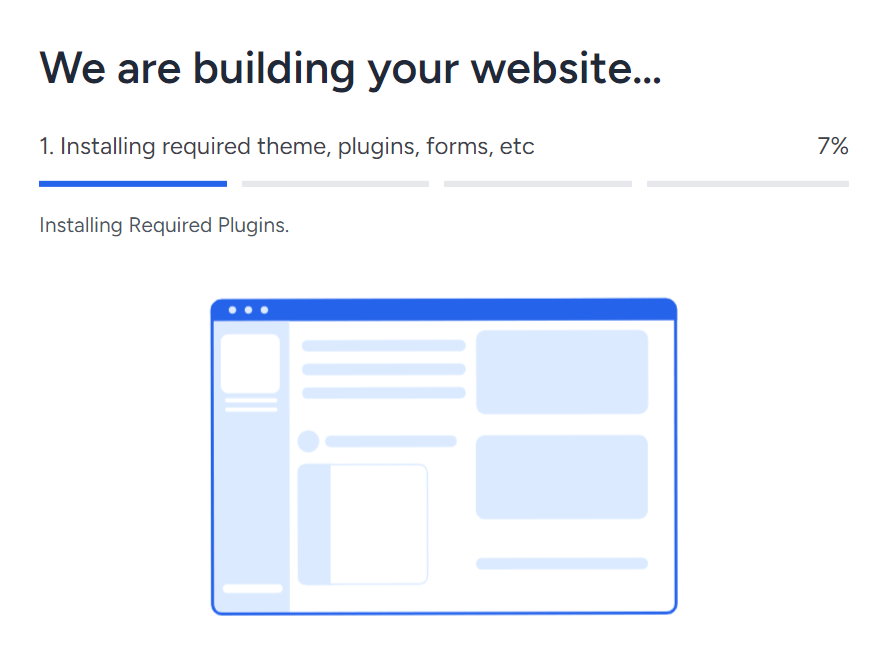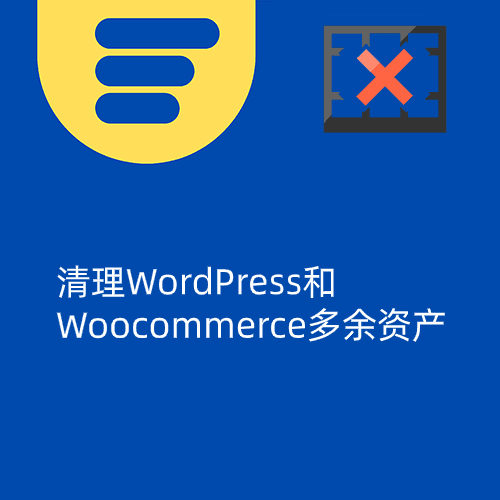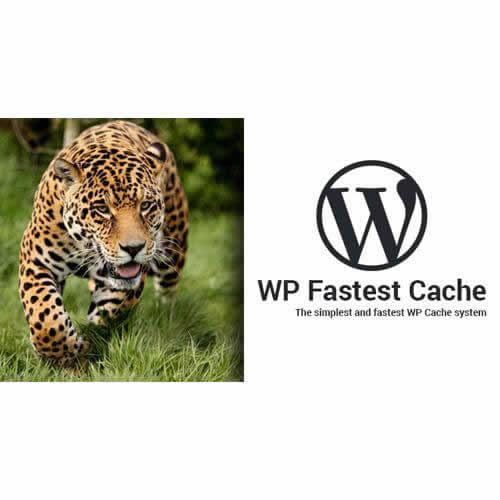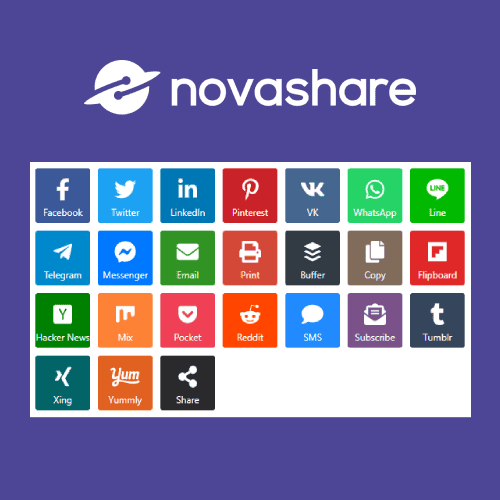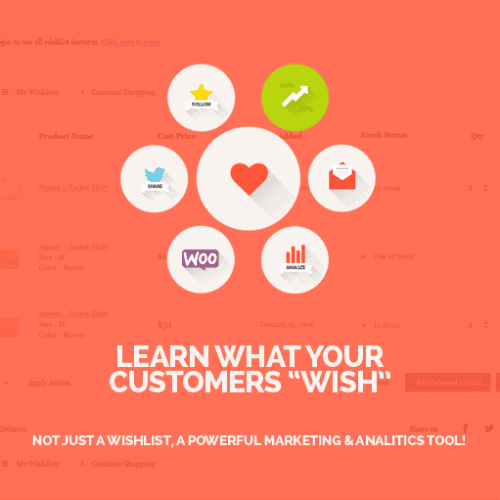Site templates can only be imported with Astra themes (free and paid), other themes can not import site templates. The section templates can be used with other themes and imported online in builders like Elementor. Buy this siteAstra Pro ThemekeyComplimentarya shareThis plugin.
Purchase a copy can only activate a domain name website, domain name unchanged activation dropped free re-activation (not active de-activation and so on will not fall). Replacement of the domain name needs to be re-purchased in order to activate.
The sale is genuinePremium Starter TemplatesPlugin activation service, 29 dollars (only activate a website), permanent background updates. Because it is input key activation, to avoid key leakage need to log in to your site to activate. Installation is freeTemporary Login Without Password The plugin generates a temporary login link that allows you to log in and install without providing a password.
Premium Starter Templates is a template plugin created by the Astra team that can be imported online with one click!250+ Fineentire websitetemplates(below).
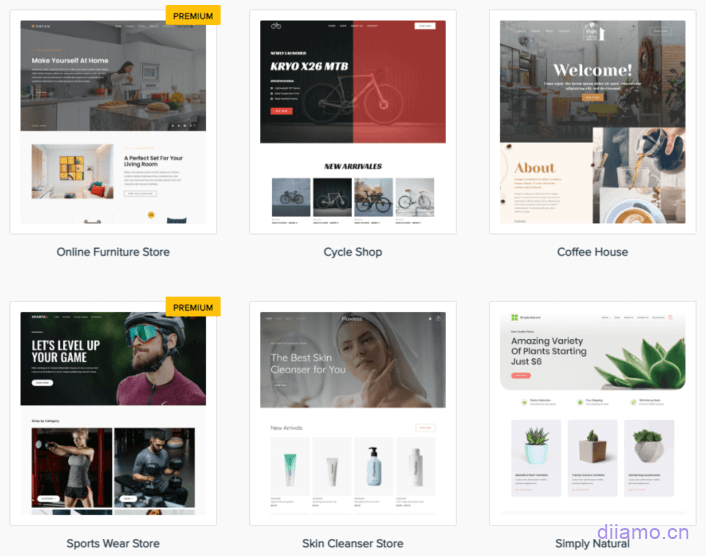
Works with Elementor, Beaver Builder, Brizy, Gutenberg page builder. Import 100+ directly inside the editorPage templates200+ presetsTemplates(below). Click for detailsPremium Starter Templates Feature DetailsThe
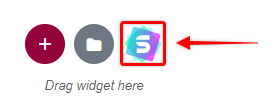
Below is a screenshot of a client's website using GTmetrix, with Elementor templates of Premium Starter Templates installed and only CDN on, it's already super fast without fully optimizing the speed. 0.3 seconds to start displaying the content of the first screen, and 1.1 seconds to load the whole homepage. If you disable some unnecessary resources, generate key CSS, compress images and so on, you can optimize the loading speed to about 0.7 seconds.
The speed test site below was built using Astra Pro + Starter Templates template (Elementor) + Elementor Pro and is super fast!
Google speed test for computer ↓
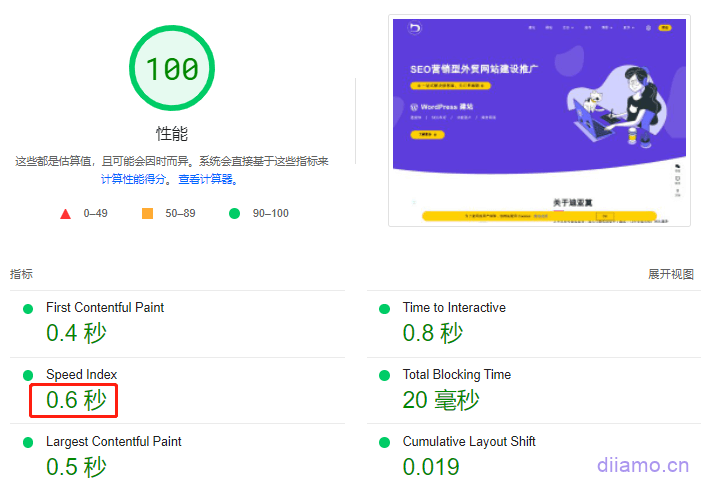
Google speed test for mobile ↓
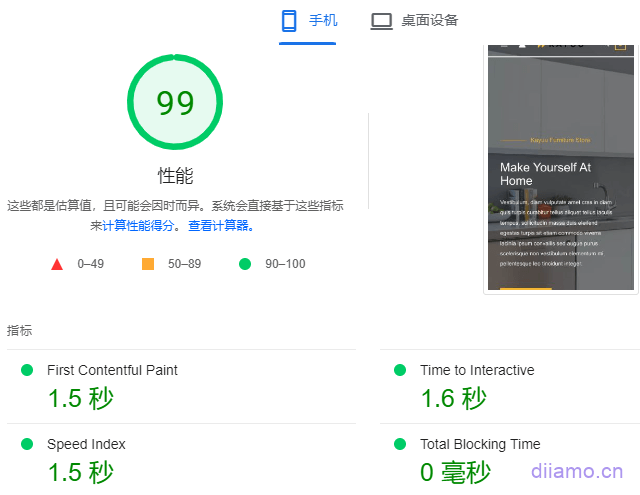
Premium Starter Templates Purchase Terms
Virtual products are reproducible and non-refundable once sold, please check out theterms of servicePlease log in first before buying. Please log in before purchase, after purchase, send the payment screenshot to wechat customer service to install or get the activation key.
Key Installation/Enablement Method
strike (on the keyboard)Download plugin installerIf you want to activate the key after uploading and installing it, you can do so by entering the key.. After installation, please update the plugin before importing the template! If it doesn't prompt for an updated version, disable the plugin and enable it again then refresh the backend.
Installation of the plug-in method 1: Upload and install
Find and click "Plugin">"Install Plugin" in the left menu column of the website background, then click "Upload Plugin" in the upper left corner, upload the downloaded zip installation package and click "Install Now", after installation, click on the"Enable plug-ins"Complete the installation.
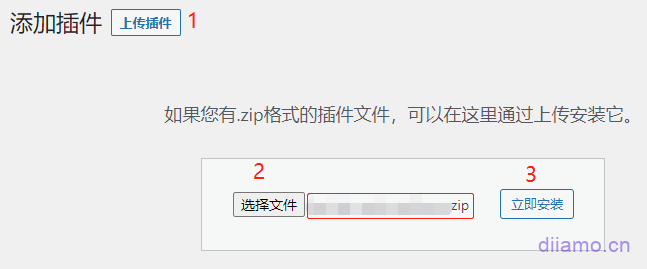
Install the plugin method 2:FTP installation
Unzip the plugin zip and place the unzipped obtainedfile (paper)Upload to the plugins directory (xxx.com/wp-content/plugins).
Find and click "Plug-ins" > "Installed Plug-ins" in the left menu column of the website background, find the plug-in in the plug-in list, and click "Enable".
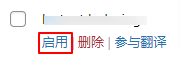
Premium Starter Templates Import Templates Tutorial
Before importing the template, click "Update" in the image below to update the plugin.
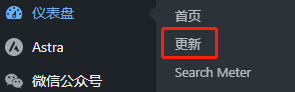
If you choose to import an Elementor template.Follow this tutorial to set up Elementor firstThe
Start importing templates: Click on "Starter Templates" in the picture below to enter the template import page.
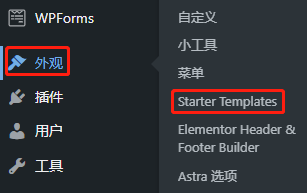
Click "Build with Templates→" to import the template.
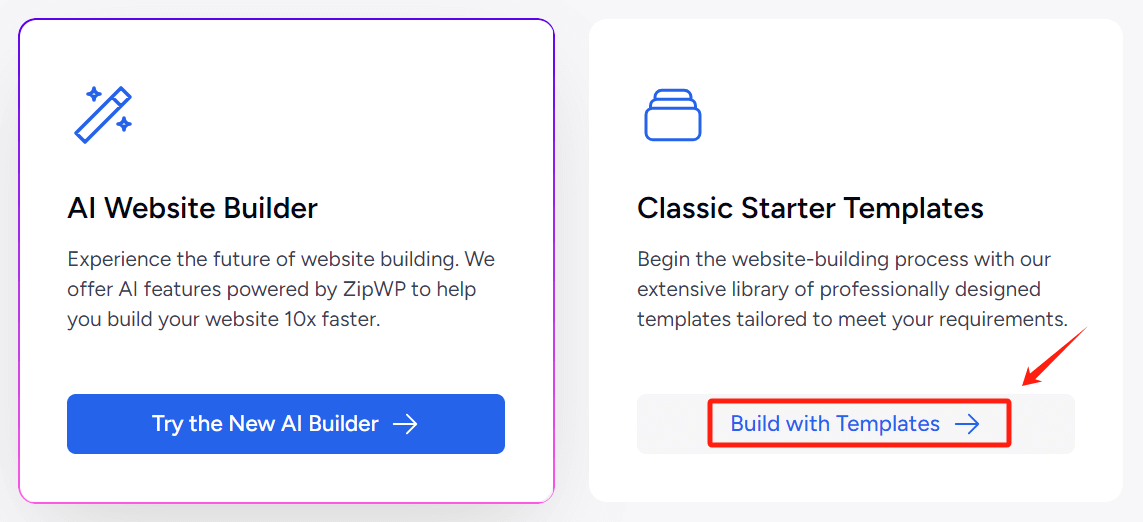
1- First click on the button below ↓ Synchronize Templates to load and display the latest template.
![]()
2- Then choose the type of template you want to import first in the upper right corner, there are Elementor templates, Gutenberg templates and Beaver Builder. if you want to use Elementor to build a website, choose Elementor.

3- Select the template to be imported.You can search for a template by entering its logo name.After finding the desired template directly click on the template to enter the template import interfaceThe
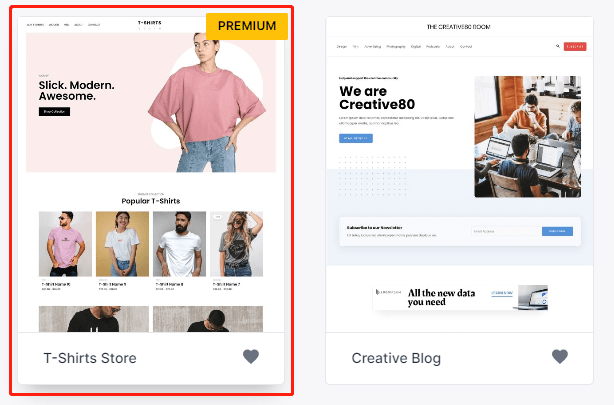
The following figure is to upload the logo, choose the website fonts and color scheme, it is recommended to keep the default, and then modify it according to the effect after importing the template. Directly click "Continue >" to enter the next step.
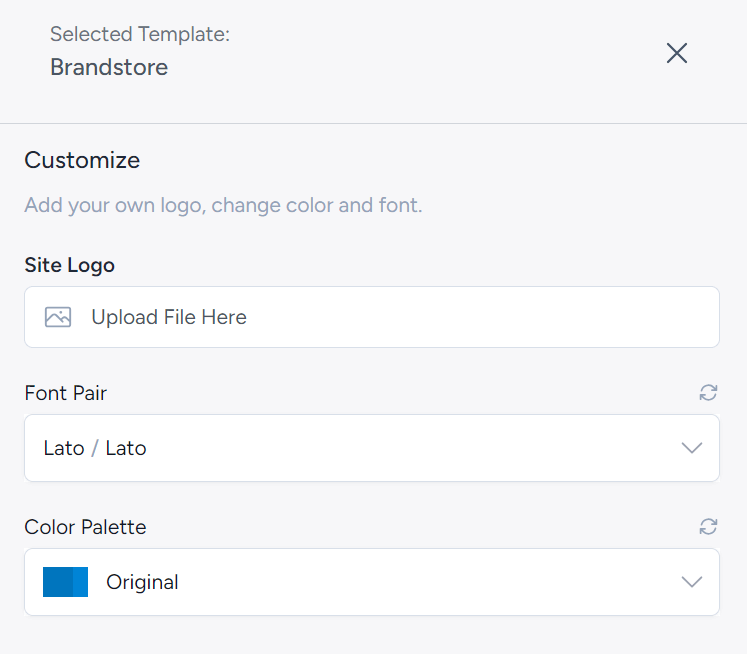
Tap "Skip & Continue →"
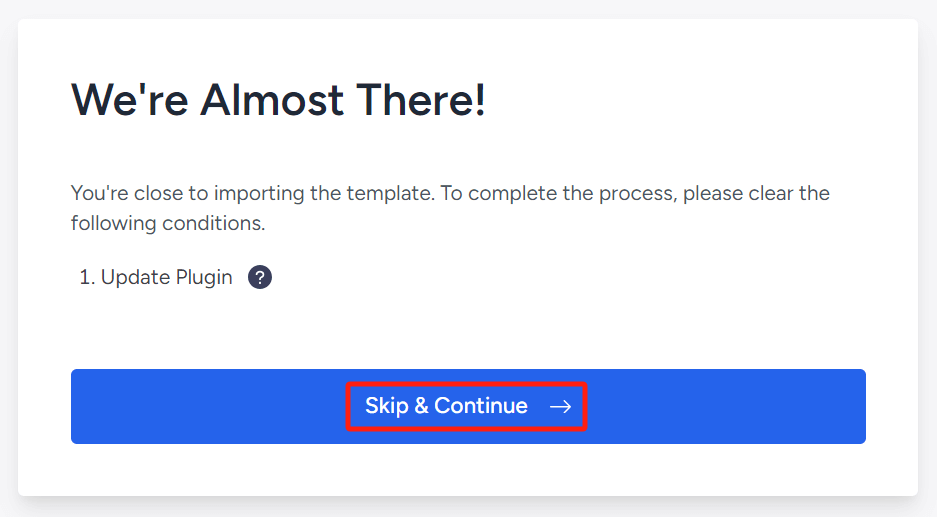
Click the checkbox in the picture below, and don't fill in your name or anything like that, if you do, you will receive an advertisement email later.
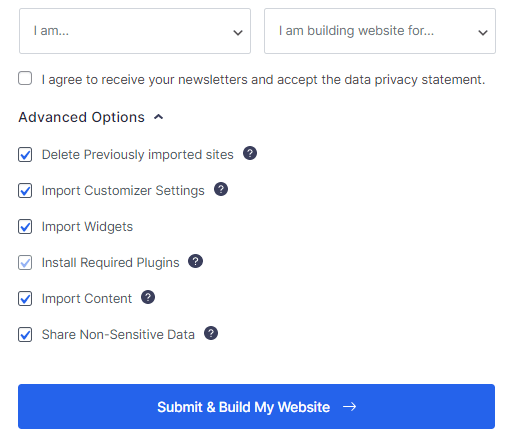
Import ↓
After the import is complete, click "View Your Website →" to enter the front to see the effect.
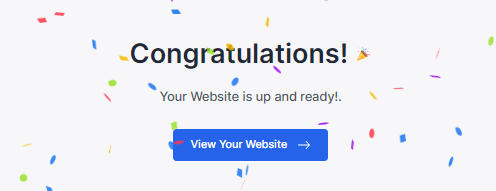
Click on the arrow in the upper right corner to return to the backend of the site.
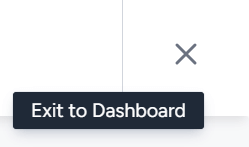
So far the template import is complete, if you want to replace the template according to the above tutorial operation once on it. Imported templates will follow the installation of Wp Forms and other plug-ins, if you do not like to uninstall it on the line. Template imported can choose to uninstall the Premium Starter Templates plug-in, does not affect the use of imported templates.
Premium Starter Templates Frequently Asked Questions and Solutions
Please make sure to update the plugin to the latest version before importing the template.
Online update failed
If the update fails to prompt the content of the following picture, it is a network or other problems. Clear the site cache and refresh the page, and then update again, or change the time period and try again.
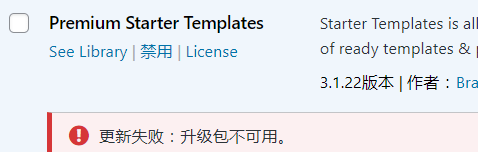
Some template images are not displayed after importing the template
Some templates (e.g. Premium Shoe Store template) use third-party images (not licensed) and cannot be used. So when importing templates, some images will fail to be imported and not displayed, which is normal. Some templates (e.g. Furniture Store template) can import all images.
Importing a template fails with "The XML URL for the site content is empty."
Plugin conflicts lead to, in addition to Elementor and Woocommerce to disable all plug-ins, and then set up Elementor according to the following picture, and then re-import the template import smoothly.
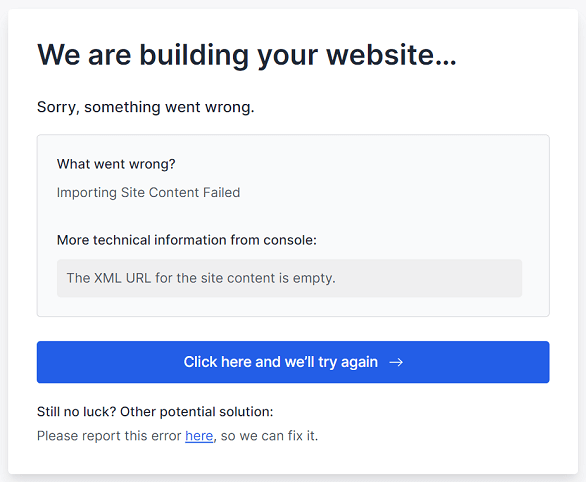
How you imported the template with Elementor selectedIf you want to set up Elementor, first press the following ↓ to set up Elementor, and then set it up to improve Elementor speed as well.
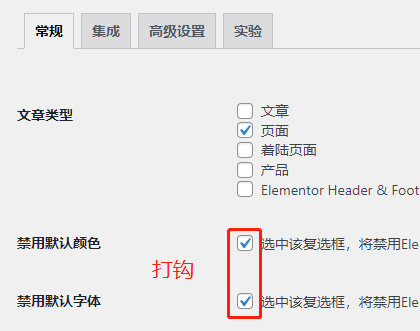
Setting ↓ according to the diagram
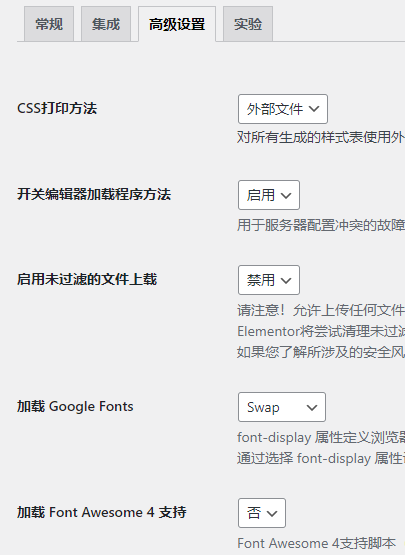
Setting ↓ according to the diagram
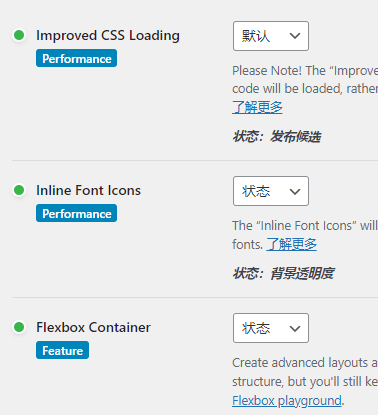
Setting ↓ according to the diagram
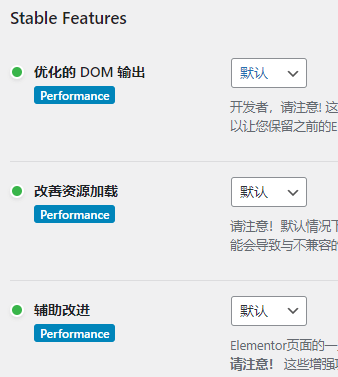
After importing the template, the home page is blank or 404
It's because the imported page is not set as the home page, so accessing it through the URL prompts that the page cannot be found.
Go to Settings > Reading.
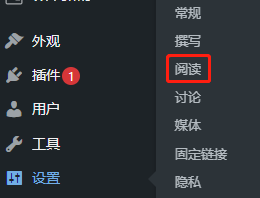
Select your home page as your homepage as shown below, and click "Save Changes". Clear the website cache, go to the frontend to refresh, the homepage should be displayed normally.
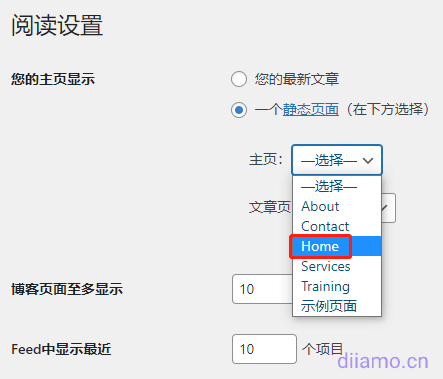

“isTrusted”: true
如果出现Importing Site Content Failed. – Import Process Interrupted{“isTrusted”: true}错误,参考This official threadIf you can't solve it, the database version or something is too low (at least 5.7). If it doesn't work, the database version or something is too low (at least 5.7).
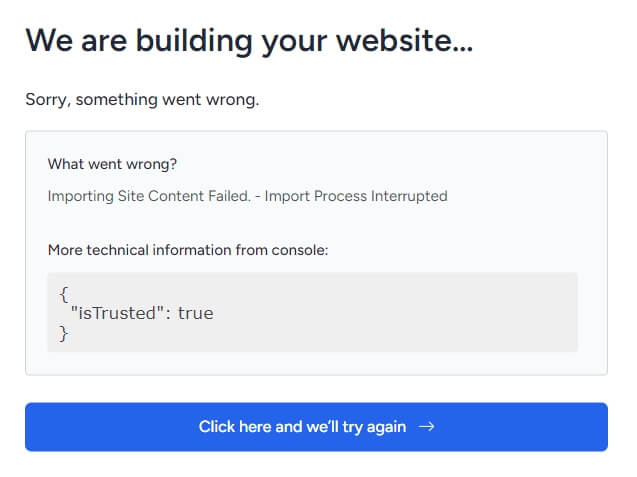
For more solutions to import problems, please checkThis official tutorialThe