New WordPress Template
Experience our WordPress templates right away and create exclusive, efficient and engaging websites!
Click here to start your journey to online success!
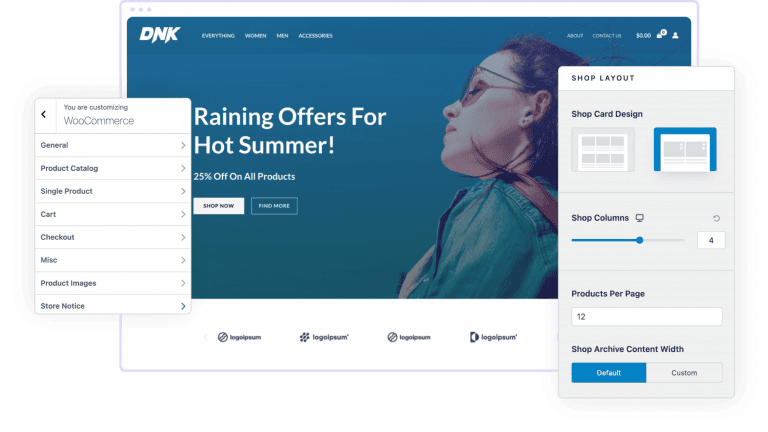
| Color Classification | other than |
|---|---|
| Type of business | B2B enterprise official website |
Shokusei - Japanese Restaurant and Sushi Bar Elementor Template Suite
Three solutions to build a website, there is always a suitable one for you
Advanced site building (template theme)
Choose the template that meets the appropriate style, and modify it into your company's information as required, with a small amount of modification on the basis of the template.
Premium site (imitation site/by reference site)
Half template and half customization to build a website, on the basis of the template according to your design draft or preferred website to build a website / imitation (at least half of the pages need to use the template design), 65% customers to choose.
High-end customization (independent design)
According to your company's business and product customized website (layout design + copywriting + graphics), in-depth optimization of the station SEO, high conversion rate, speed, good results.
Shokusei is a modern and clean Elementor template toolkit to create perfect and fully functional Japanese or Asian restaurant, Susi bar, cafe, bistro and any other food related business website without a single line of code!
This template suite includes stunningly crafted 17+ stunning templates that will allow you to build professional looking company business websites with just one click.
Characteristics:
- Use of free plug-ins (Elementor Pro not required)
- Modern and clean design
- 17+ Ready-to-Use Templates
- Fully responsive layout
- retina-ready
- Fully customizable
- Cross-browser compatibility: Chrome, Firefox, Safari, Opera
Templates are included:
- classifier for families or businesses e.g. shops, companies
- with respect to
- menu
- Our Chef
- frequently asked questions
- booking
- 404 pages
- blog (loanword)
- single post
- exposure
- caption
- footers
- Close the canvas
- Metform Reservation-1
- Metform Reservation-2
- contact details
- Global Theme Style
Required plug-ins:
- elemental
- Jeg Elementor kit
- Metropolitan Forms
How to use the template kit:
- Install and activate the "Envato Elements" plugin from Plugins > Add New in WordPress.
- Download your kit files, do not unzip
- Go to Elements > Installed Kits and click the Upload Template Kit button. You can also automate the import by linking your Elements subscription by clicking Connect Account and then importing under Elements > Template Kits.
- Check the orange banner at the top, then click Installation Requirements to load any plugins used by the suite
- First click Import on the Global Suite Style
- Click Import on one template at a time. These are stored in Elementor under Templates > Saved Templates.
- Go to Pages and create a new page, then click Edit with Elementor.
- Click the gear icon in the lower left corner of the builder to view the page setup and select Elementor Full Width and hide the page title
- Click the gray folder icon to access the My Templates tab and then import the pages you want to customize.
If you have Elementor Pro, you can customize the header and footer under Theme Builder.
Detailed guide: https://help.market.envato.com/hc/en-us/articles/900000842846-How-to-use-the-Envato-Elements-WordPress-Plugin-v2-0
For further support, go to Elementor > Get Help in the WordPress menu.
How to import Metform
- Importing metform block templates
- Import the page template where the form appears and right-click to enable the navigator
- Locate and select the Metform widget, then click Edit Form. Select New and then select Edit Form. The generator will appear
- Click on the Add Template gray folder icon.
- Click the My Templates tab.
- Select the metform template you imported and click Insert (click No for page setup).
- After loading the template, make any desired customizations and click "Update and Close" the form will appear in the template.
- Click to update
How to set the title in the Jeg Elementor Kit plugin
- Go to Jeg Elementor Kit menu item > Title Templates
- Click Add New Title
- Add Conditions > All Sites and click Create
- Click the gray folder icon to access the My Templates tab
- Insert the header template.
- Customize and save.
Picture:
This template toolkit uses demo images from Envato Elements. You will need to license these images from Envato Elements in order to use them on your site, or you can replace them with your own.




